How to Write and Deploy Your First Mobile App – A Beginner’s Guide
Learn how to write and deploy your first mobile app with this beginner-friendly guide. From development to launch, we cover everything you need to get started in app development.

1. Introduction
Building and deploying a mobile app may seem like a daunting task, but it’s more accessible than ever. With the right tools, resources, and a bit of guidance, anyone can turn an idea into a working mobile application. Whether you want to develop for iOS, Android, or both, the steps for creating your first app can be broken down into manageable tasks.
This guide will walk you through everything you need to know to write, test, and deploy your first mobile app, even if you have no prior programming experience.
2. What You’ll Learn in This Guide
In this guide, you will:
- Learn how to choose the right development platform and tools
- Write basic code for your first app
- Test your app on an emulator or real device
- Deploy your app to the App Store (iOS) or Google Play (Android)
By the end, you’ll have the knowledge to successfully develop and launch your very first mobile app.
3. Step-by-Step Guide to Writing and Deploying Your First Mobile App
Step 1: Choose Your Development Platform and Tools
Before you start writing code, you need to choose a development platform and the tools that are best suited for your app. Here are the main options:
- Native Development: This approach involves coding apps specifically for iOS or Android. You’ll use Swift for iOS and Java/Kotlin for Android. It’s the most performance-efficient method but requires separate codebases for each platform.
- Cross-Platform Development: If you want to create apps for both iOS and Android at the same time, consider using cross-platform frameworks like:
- Flutter (uses Dart)
- React Native (uses JavaScript)
- Xamarin (uses C#)
These frameworks allow you to write one codebase that works for both platforms, which can save time and effort.
- App Builders: If you want a no-code solution or you’re a beginner, app builders like AppGyver, Thunkable, or Bubble can help you create basic apps without writing a single line of code.
For your first app, React Native or Flutter is a great choice due to their flexibility, wide community support, and ease of use.
Step 2: Set Up Your Development Environment
Once you’ve selected your development platform, it’s time to set up your development environment:
- Install Node.js: For React Native, you’ll need Node.js, which you can download from Node.js.
- Install Android Studio: For Android apps, install Android Studio to get access to the Android SDK and emulators. You can download it from Android Developer.
- Install Xcode: If you’re developing for iOS, you’ll need Xcode, which is available on the Mac App Store.
- Install Flutter (for Flutter users): If you choose Flutter, download and install Flutter SDK from the Flutter official website.
Follow the installation instructions for your chosen development environment and make sure everything is set up correctly before you begin coding.
Step 3: Write Your First Mobile App
Now that your environment is ready, it’s time to start writing your app. Let’s create a simple “Hello, World!” app as a first step.
For React Native:
- Open a terminal and run the following command to create a new React Native project:csharpCopiaModifica
npx react-native init HelloWorldApp - Navigate to your project folder:bashCopiaModifica
cd HelloWorldApp - Open the
App.jsfile in your text editor and replace the code with this basic example:javascriptCopiaModificaimport React from 'react'; import { SafeAreaView, Text } from 'react-native'; const App = () => { return ( <SafeAreaView> <Text>Hello, World!</Text> </SafeAreaView> ); }; export default App; - To run your app, use the following command for Android:arduinoCopiaModifica
npx react-native run-androidOr for iOS (on a Mac with Xcode installed):arduinoCopiaModificanpx react-native run-iosYou should see the “Hello, World!” text displayed in the app.
For Flutter:
- In the terminal, create a new Flutter project:luaCopiaModifica
flutter create hello_world_app - Navigate to the project folder:bashCopiaModifica
cd hello_world_app - Open the
lib/main.dartfile and replace the code with this:dartCopiaModificaimport 'package:flutter/material.dart'; void main() { runApp(MyApp()); } class MyApp extends StatelessWidget { @override Widget build(BuildContext context) { return MaterialApp( home: Scaffold( appBar: AppBar( title: Text("Hello World App"), ), body: Center( child: Text("Hello, World!"), ), ), ); } } - To run the app, use the following command for Android:arduinoCopiaModifica
flutter runOr for iOS (on a Mac with Xcode installed):arduinoCopiaModificaflutter run -d ios
At this point, your app will display “Hello, World!” on the screen. Congratulations! You’ve just written your first mobile app!
Step 4: Test Your App
Before you deploy your app, it’s important to test it to make sure everything works as expected. You can test your app on an emulator (provided by Android Studio or Xcode) or on a real device:
- Testing on an Emulator: Both Android Studio and Xcode offer emulators that allow you to test your app on various virtual devices. This is a great way to see how your app will behave on different screen sizes and operating system versions.
- Testing on a Real Device: Testing on a real device gives you a better sense of how your app will perform in real-life situations. Connect your phone to your computer and follow the instructions for running your app on a physical device (both Flutter and React Native support this).
Step 5: Deploy Your App
Now that your app is ready, it’s time to deploy it to the app stores. Here’s how you can do that:
- For Android (Google Play Store):
- Sign up for a Google Play Developer account (a one-time fee of $25).
- Build the APK or AAB file for your app using the following command:bashCopiaModifica
cd android && ./gradlew assembleRelease - Create a listing for your app on the Google Play Console and upload the APK or AAB file.
- Fill out the necessary details (app description, screenshots, etc.), then submit your app for review.
- For iOS (App Store):
- Sign up for an Apple Developer account (annual fee of $99).
- Create an App Store Connect account and register your app.
- Build an
.ipafile for your app using Xcode and archive it. - Upload your app to App Store Connect using Xcode or Transporter.
- Complete the required information and submit your app for review.
After submitting your app, it will undergo a review process. If everything checks out, your app will be published to the App Store or Google Play Store.
4. Conclusion
Congratulations! You’ve written, tested, and deployed your first mobile app. While this is just the beginning, you now have the foundational knowledge to continue building more complex apps. The more you practice and learn, the better you’ll get at app development.
Keep experimenting, exploring new features, and improving your skills, and soon you’ll be developing sophisticated apps with ease. Best of luck with your app development journey! 🚀📱
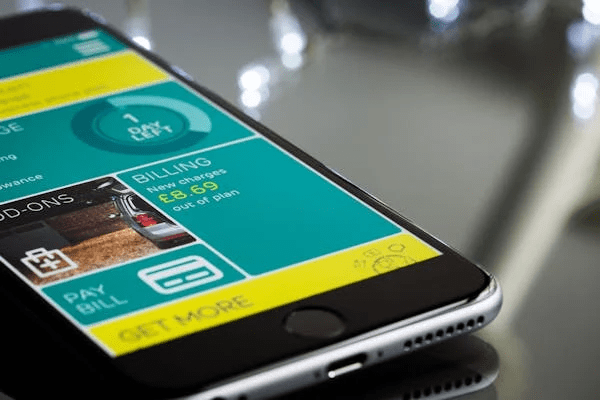
A Real-Life Experience: My First Mobile App
When I first decided to create a mobile app, I had no idea where to start. I remember feeling overwhelmed by the choice of tools and platforms. After hours of research, I finally picked React Native, thinking it would be the easiest way to develop for both iOS and Android.
I spent days setting up my development environment, facing a few frustrating errors along the way. But once I got the hang of it, the sense of accomplishment after seeing my first “Hello, World!” app on the screen was amazing. It took time, patience, and a lot of trial and error, but looking back, the learning process made me more confident to tackle even bigger projects.
If I had known then how simple the process could be with the right tools, I would have saved myself a lot of headaches. But that’s exactly why I’m sharing this guide—with these steps, you’ll be able to build and launch your app smoothly, without all the confusion I went through!



